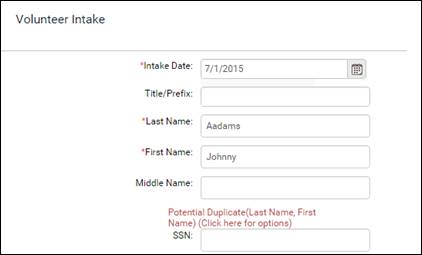
When you enter a student, staff, tutor, contact, volunteer, or donor (also called ‘Persons’) with the same name or SSN of an existing person already entered in LACES NexGen, you will get a ‘Duplicate’ warning. The warning will not prevent you from continuing to enter the record, but is to alert you that a person already exists in your agency with the same name or SSN.
When you receive a duplicate warning, click on the warning so you can view the available data for the potential duplicate, and then choose to continue, add a new person, or cancel.
For example, a student who has completed your program may now want to volunteer. To accurately track their volunteer hours, you will enter a volunteer record that is separate from the student record. Since the student already exists as a person in LACES NexGen, you will simply be adding an additional role to the person.
1. Go to the Volunteer area.
2. Click ‘Add New Volunteer’ on the toolbar.
3. After entering the last name and first name on the intake form, the warning will display if a duplicate exists.
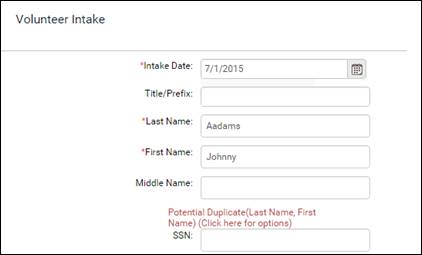
4. Click the warning message.
5. You will be presented with the Duplicate Persons window. The person with the same name will display, along with SSN, Birthdate, Gender, and Roles to help you identify the person.
6. In this example, Johnny Aadams is already entered as a student. This is the same person who will now be entered as a volunteer.
7. To continue entering the person, select the checkbox on the row. This will activate the Continue button. Click Continue to be returned to the intake form. Key information from the student record will populate on the volunteer intake form.
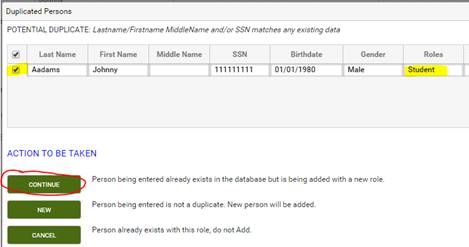
8. If the person being added simply has the same name as an existing person but is a different person, click New.
9. Click Cancel if the person already exists with the role, and you don’t need to add the record.
You are not required to click the duplicate message, and you may continue entering the intake page and then click save. Keep in mind that doing so may result in more than one record for the same role. For example, if you have two student records for the same person, you will have to manually reenter data from one record into the other before one can be deleted. Duplicated records cannot be merged automatically.
The All Person area displays all the person records in your agency and the roles assigned to that person. When you look at All Person, the student entered as a volunteer will show both roles on the All Person grid
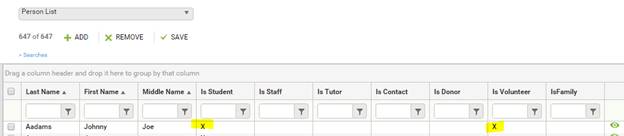
IDs
Each record entered in LACES NexGen has an ID number associated with it. These numbers identify a particular record. When a record is entered, an ID number for that area is assigned, as well as a person ID.
For example, using the student above, the student ID displays at the detail header in the student record.
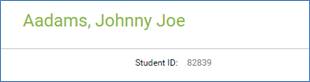
A volunteer ID displays in the same person’s volunteer record.

The person ID displays in the record at the All Person area, and may be added to the view at the student and volunteer area.

IDs cannot be deleted or changed, and always display as read only fields.